With kids you’re likely to get splotchy skin; chapped lips; or food on their faces (or even marker, as a friend’s daughter tonight at church). Although it might be realistic, if you really like the photo you’ll probably want to edit the skin.
I’m sure you’ve seen photos that look fuzzy, without much sharpness and detail. It hides wrinkles, but I don’t generally like that style of editing on an entire photo (although I’ll show you one in a before and after shot next week). I’m going to use that technique to edit my daughter’s splotchy skin, without affecting the entire photo.
The Edits
- Use Lightroom’s Spot Removal Tool to get rid of the little specks of food or very dry skin at the corners of her mouth.
- Use the Adjustment Brush in Lightroom to paint reduced clarity on her face (I went all the way to -100 on this one). Is skin that perfect realistic? Maybe not, but her skin was so chapped at the time that I probably wouldn’t have used this photo otherwise, and I like her little mouth and expression.
- Use a preset called WOW-c_HSL-skin_01 from the Perfect Presets for Lightroom 2 & 3 collection from OnOne Software, a free download. This preset is great for removing red tones from skin. Read Day 3 for directions on using LR2 & 3 presets in LR4.
- Use the Adjustment Brush in Lightroom to reduce saturation and brightness in the whites of her eyes (they looked gray).
- Use the Adjustment Brush in Lightroom to increase saturation and clarity in her irises.
This is definitely more than my usual amount of editing, but sometimes it’s fun to play.
31 Days of Before & After Shots | click here.
To comment | click here.
To receive new posts in your inbox | click here (click the link in the confirmation email from FeedBurner to complete your subscription).
To read my other 31 Days series, 31 Days of Encouragement and 31 Days of Real Life | click here.








A quick question. I have a MAC and I am having trouble accessing my iPhoto library to import these picture into Light Room. Can you please help me. I would like to try to do it. Thank you for your help.
Judy Needham
Judy, I found these two articles which might help:
http://thelightroomlab.com/2010/08/importing-images-getting-your-images-iphoto-to-adobe-photoshop-lightroom-v3/
http://forums.adobe.com/message/4318950
How about putting the pictures and all the edit information in a booklet and we could have it to keep and reference???
I for one, would LOVE that since LR is a new venture for me
Please let us know if that is possible.
Deanna, I’ve been thinking this weekend about doing just that!
GREAT! Let me know when it will be available!
Dawn
Absolutely love the edit on this shot, how long did it take to do? With the volume we shoot it wouldn’t be possible to edit on a regular basis but for some of our publicity material it would be a great skill to have. Is there an alternative to lightroom? We already use photoshop but this is mainly for backdrop creation.
Adam, it doesn’t take long at all. 🙂