This photo was taken a couple of weeks ago at a church picnic. My daughter (2nd from left) wanted a picture with her friends. Pre-teens love to be photographed. Actually, most teens love it. One of my jobs in life is to provide profile pictures for my kids and their buddies. You’d be surprised how many teen friends I have on Facebook (although most of that comes from being a homeschool mom—we get to know so many kids.)
[To see a larger version of any of the photos in this series, click on the image and you’ll go to its Flickr page. Click on the image in Flickr and it will go into lightbox mode, which is big.]
I didn’t set out to give this a high key effect, but once I saw the original I knew it would translate well to that style. In a high key photo the histogram shifts way over to the right. A histogram is a graphic representation of the color range of your photo, with dark tones on the left and light on the right. Here’s what it looks like for my final image:
Usually I try to get my light tones near but not completely to the right edge by increasing exposure when needed. I can click on that arrow on the top right of the graph and any areas that are completely blown out (overexposed to the point that color or detail no longer exists) will show up red in the image. There is a line completely on the edge in the histogram because of the lower left corner of the photo. The girls were in the shade, but I stood in the sun. That sliver of concrete was in direct sunlight (you can see it clearly in the before image).
The Edits:
- Crop.
- Increase contrast (make the darks darker and the lights lighter).
- Increase vibrance.
- Use a graduated filter (see Day 6) to increase exposure at the bottom of the photo to even out the area where some of the concrete was in the sun and some in the shade.
I didn’t have to increase exposure for the whole picture (although it looks like I did) because boosting the contrast further lightened the light areas. Depending on what program you use to edit, you might need to increase exposure (brightness) to create this effect.
Do you like this look?
Find Day 1 and links to the whole series here. Be sure to subscribe for email updates either at the end of this post or over on the right above my picture to receive new posts in your inbox each day.
[Click here to read my other 31 Days series, 31 Days of Encouragement and 31 Days of Real Life.]









Dawn, I’m just loving your series. I have Photoshop, but I use like 2% of it because the rest of it scares me/is confusing. I would LOVE to sit down with you one day and watch you do your magic in person. 🙂
Tsh, I used to open Photoshop and just stare it, completely intimidated. Then I’d shut it until two weeks or a month later when I’d do the same thing again, so I totally get this. We can play editing 101 if you like at Allume (unless it’s a big date weekend for you!). 🙂